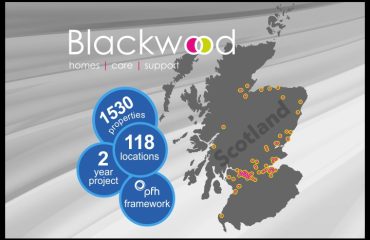SOCIAL HOUSING PROVIDERS AND LOCAL AUTHORITIES ARE OUR SPECIALITY.
T 01743 730100
Email: enquiries@socialtelecoms.org.uk
Social Telecoms CIC
Vichy House, 264a Monkmoor Road, Shrewsbury, Shropshire SY2 5ST
QUESTIONS? CALL: 01743 730100